Either:
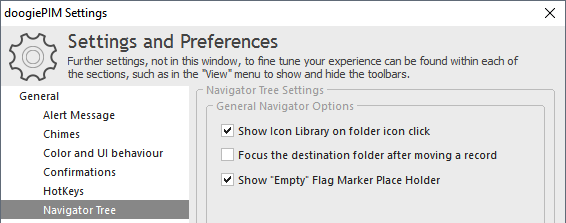
Ctrl+R to launch the "Properties" window.
To make a folder visually easier to recognize, it is handy to change the icon of a folder to indicate it's content or purpose. doogiePIM comes with a large built in library with a variety of icon designs. You may choose any of these designs as an icon for a folder.
To change the icon of a folder
Either:
Left Click on a Folder's Icon within the Navigator. If this doesn't work, ensure the relevant setting is enabled in the following Settings.
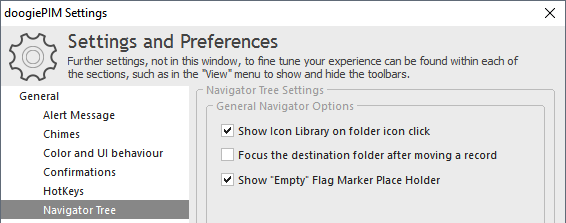
Right Click on a Folder's name and choose from the popup menu, "Properties". Then choose the "Display" tab, Then click on the large Button "Choose icon...".
You could also press the keyboard shortcut equivalents:
Ctrl+R to launch the "Properties" window.
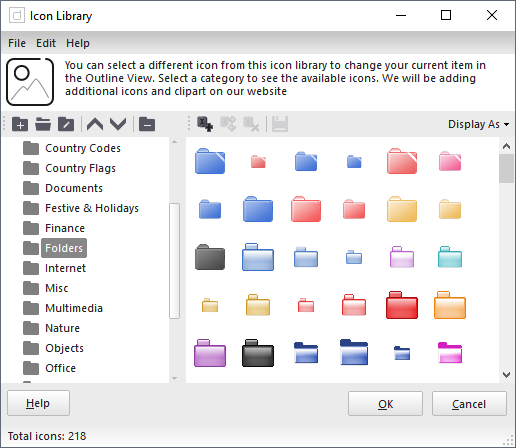
With the Icon Library window open, navigate to a folder you wish, for example "Books", then select an icon on the right hand side listing.
When you are satisfied with the icon you want, Click on OK to accept the choice, or click on Cancel to cancel the choice.
Related Topics
Customizing Visual Appearance of Folders
Changing a folder's font and colour
Adding, Renaming and Deleting Folders